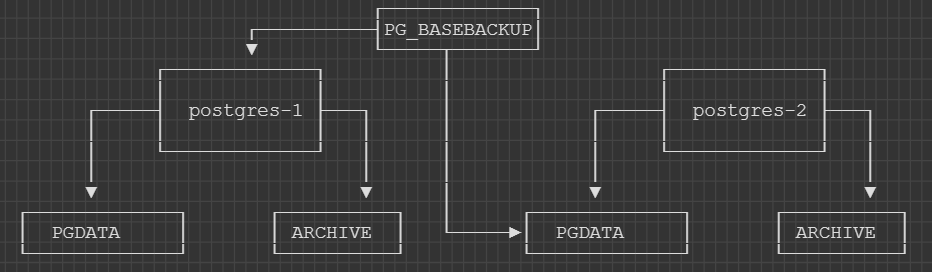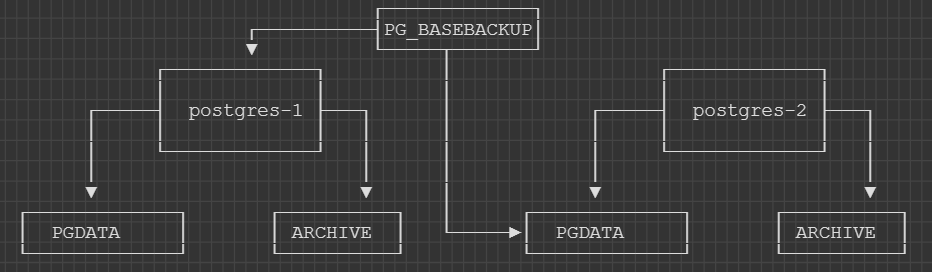# How to replicate PostgreSQL
So far we've learnt how to run PostgreSQL as per [chapter 1](../1-introduction/README.md).
We've also learnt how to configure PostgreSQL with our custom configuration file as per [chapter 2](../2-configuration/README.md).
In this chapter we will setup a second PostgreSQL instance.
Then we will learn how to configure our first PostgreSQL instance to replicate its data to the new second instance.
This will essentially give us a primary and a secondary server for better availability in case we lose our primary server.
## Get our Primary PostgreSQL up and running
Let's start by running our primary PostgreSQL in docker
Few things to note here:
* We start our instance with a different name to identify it as the first instance with the `--name postgres-1` flag and `2` for the second instance
* Set unique data volumes for data between instances
* Set unique config files for each instance
* Create and run our docker containers on the same network
Create a new network so our instances can talk with each other:
```
docker network create postgres
```
Start with instance 1:
```
cd storage/databases/postgresql/3-replication
docker run -it --rm --name postgres-1 `
--net postgres `
-e POSTGRES_USER=postgresadmin `
-e POSTGRES_PASSWORD=admin123 `
-e POSTGRES_DB=postgresdb `
-e PGDATA="/data" `
-v ${PWD}/postgres-1/pgdata:/data `
-v ${PWD}/postgres-1/config:/config `
-v ${PWD}/postgres-1/archive:/mnt/server/archive `
-p 5000:5432 `
postgres:15.0 -c 'config_file=/config/postgresql.conf'
```
## Create Replication User
In order to take a backup we will use a new PostgreSQL user account which has the permissions to do replication.
Let's create this user account by logging into `postgres-1`:
```
docker exec -it postgres-1 bash
# create a new user
createuser -U postgresadmin -P -c 5 --replication replicationUser
exit
```
# Enable Write-Ahead Log and Replication
There is quite a lot to read about PostgreSQL when it comes to high availability.
The first thing we want to take a look at is [WAL](https://www.postgresql.org/docs/current/wal-intro.html)
Basically PostgreSQL has a mechanism of writing transaction logs to file and does not accept the transaction until its been written to the transaction log and flushed to disk.
This ensures that if there is a crash in the system, that the database can be recovered from the transaction log.
Hence it is "writing ahead".
More documentation for configuration [wal_level](https://www.postgresql.org/docs/current/runtime-config-wal.html) and [max_wal_senders](https://www.postgresql.org/docs/current/runtime-config-replication.html)
```
wal_level = replica
max_wal_senders = 3
```
# Enable Archive
More documentation for configuration [archive_mode](https://www.postgresql.org/docs/current/runtime-config-wal.html#GUC-ARCHIVE-MODE)
```
archive_mode = on
archive_command = 'test ! -f /mnt/server/archive/%f && cp %p /mnt/server/archive/%f'
```
## Take a base backup
To take a database backup, we'll be using the [pg_basebackup](https://www.postgresql.org/docs/current/app-pgbasebackup.html) utility.
The utility is in the PostgreSQL docker image, so let's run it without running a database as all we need is the `pg_basebackup` utility.
Note that we also mount our blank data directory as we will make a new backup in there:
```
cd storage/databases/postgresql/3-replication
docker run -it --rm `
--net postgres `
-v ${PWD}/postgres-2/pgdata:/data `
--entrypoint /bin/bash postgres:15.0
```
Take the backup by logging into `postgres-1` with our `replicationUser` and writing the backup to `/data`.
```
pg_basebackup -h postgres-1 -p 5432 -U replicationUser -D /data/ -Fp -Xs -R
```
Now we should see PostgreSQL data ready for our second instance in `${PWD}/postgres-2/pgdata`
## Start standby instance
```
cd storage/databases/postgresql/3-replication
docker run -it --rm --name postgres-2 `
--net postgres `
-e POSTGRES_USER=postgresadmin `
-e POSTGRES_PASSWORD=admin123 `
-e POSTGRES_DB=postgresdb `
-e PGDATA="/data" `
-v ${PWD}/postgres-2/pgdata:/data `
-v ${PWD}/postgres-2/config:/config `
-v ${PWD}/postgres-2/archive:/mnt/server/archive `
-p 5001:5432 `
postgres:15.0 -c 'config_file=/config/postgresql.conf'
```
## Test the replication
Let's test our replication by creating a new table in `postgres-1`
On our primary instance, lets do that:
```
# login to postgres
psql --username=postgresadmin postgresdb
#create a table
CREATE TABLE customers (firstname text, customer_id serial, date_created timestamp);
#show the table
\dt
```
Now lets log into our `postgres-2` instance and view the table:
```
docker exec -it postgres-2 bash
# login to postgres
psql --username=postgresadmin postgresdb
#show the tables
\dt
```
## Failover
Now lets say `postgres-1` fails.
PostgreSQL does not have built-in automated failver and recovery and requires tooling to perform this.
When `postgres-1` fails, we would use a utility called [pg_ctl](https://www.postgresql.org/docs/current/app-pg-ctl.html) to promote our stand-by server to a new primary server.
Then we have to build a new stand-by server just like we did in this guide.
We would also need to configure replication on the new primary, the same way we did in this guide.
Let's stop the primary server to simulate failure:
```
docker rm -f postgres-1
```
Then log into `postgres-2` and promote it to primary:
```
docker exec -it postgres-2 bash
# confirm we cannot create a table as its a stand-by server
CREATE TABLE customers (firstname text, customer_id serial, date_created timestamp);
# run pg_ctl as postgres user (cannot be run as root!)
runuser -u postgres -- pg_ctl promote
# confirm we can create a table as its a primary server
CREATE TABLE customers (firstname text, customer_id serial, date_created timestamp);
```
That's it for chapter three!
Now we understand how to [run PostgreSQL](../1-introduction/README.md), how to [configure PostgreSQL](../2-configuration/README.md) and how to setup replication for better availability.
## Summary